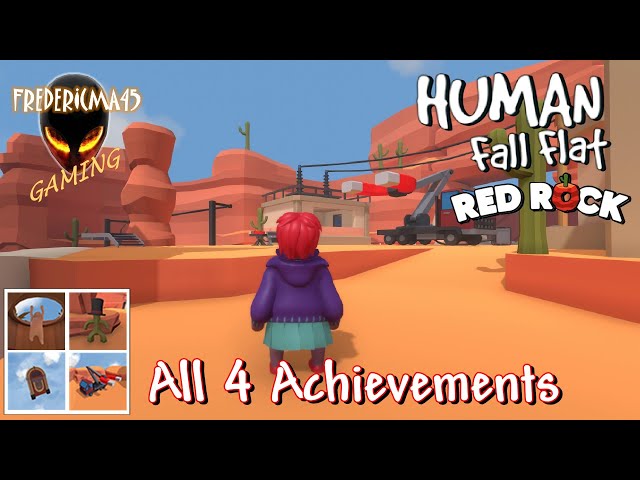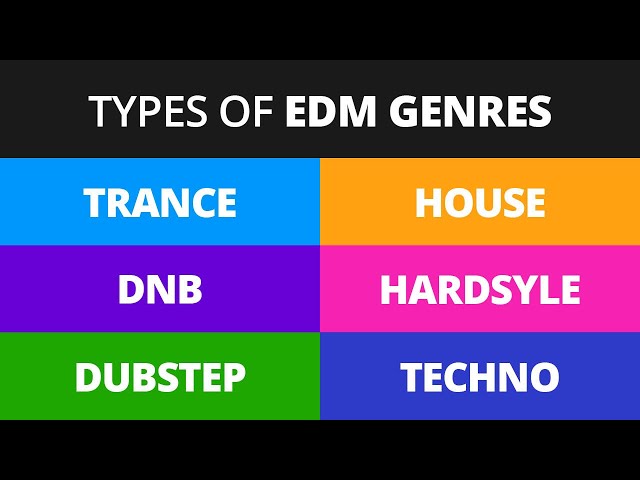Making Electronic Music with Garageband
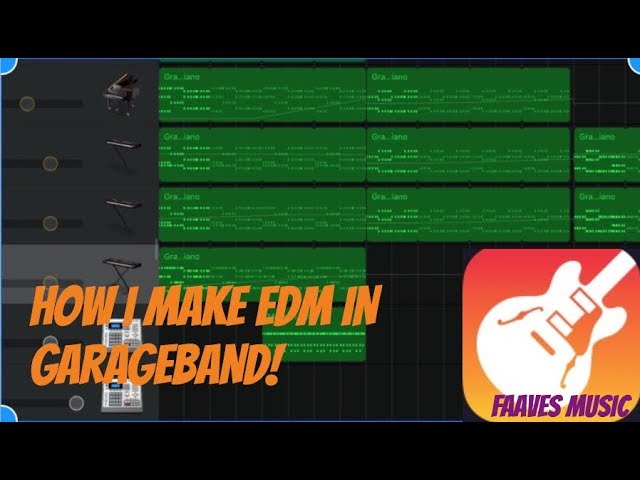
Contents
A guide to making electronic music with Garageband. This guide will show you how to create a basic song, add drums and percussion, and mix your track.
Introduction
Making electronic music used to be the domain of expensive studios and professional producers. But with the advent of digital music production tools, anyone can make their own electronic music.
One popular tool for making electronic music is Apple’s Garageband. Garageband is a powerful and easy-to-use program that comes pre-installed on all Mac computers. If you have a Mac, you already have everything you need to start making electronic music.
In this guide, we’ll show you how to use Garageband to make your own electronic music. We’ll cover the basics of setting up your project, adding sounds, and creating your own beats. By the end of this guide, you’ll be able to create your own simple electronic music tracks.
Basic Steps
If you’re new to electronic music, you may be wondering where to start. Garageband is a great option for beginners. It’s a music production software that enables you to create your own songs and beats. In this article, we’ll show you the basic steps for making electronic music with Garageband.
Choose a project
The first step in making electronic music is to choose the project you want to work on. You can either start with a blank project or import an existing song. If you start with a blank project, you’ll be able to add any type of instrument or sound you want. If you import an existing song, you’ll be able to edit it and add your own instruments and sounds.
If you’re not sure what kind of project you want to make, try watching some tutorials or listening to some electronic music to get some ideas. Once you have an idea of what you want to do, you can start adding instruments and sounds.
Choose the right instruments
Choosing the right instruments is key to creating a great sounding piece of music. If you’re not sure which instruments to use, try out a few different ones and see which ones you like the sound of. There are a wide variety of electronic instruments available, so you should be able to find something that suits your needs.
Once you’ve chosen your instruments, it’s time to start putting them together into a song. To do this, you’ll need to use a sequencer. A sequencer is a piece of software that allows you to arrange and playback musical notes. Garageband comes with a built-in sequencer, so you can start using it right away.
To add an instrument to your song, simply click on the ‘+’ button and select the instrument you want to use. Once you’ve added an instrument, you can start adding notes by clicking on the ‘Add Notes’ button. You can also change the pitch and duration of each note by clicking on the ‘Edit Notes’ button.
Once you’ve added all of your instruments and notes, it’s time to start playback by clicking on the ‘Play’ button. You can also record your performance by clicking on the ‘Record’ button. When you’re finished recording, click on the ‘Stop’ button.
Arrange your song
In order to create a cohesive song, you’ll need to arrange your musical elements in a certain way. The basic structure of a song typically includes an intro, verse, chorus, and bridge. You can also add a pre-chorus, outro, or other elements as you see fit.
Once you have all of your musical elements recorded, it’s time to start putting them in order. Begin by placing your intro at the very beginning of the project. Then, add the verse and chorus sections next. If you have a bridge or other section, insert it after the chorus. Finally, add your outro after the last section of the song.
Of course, there is no right or wrong way to arrange a song. Feel free to experiment with different possibilities until you find an arrangement that you’re happy with.
Record and edit your song
Now that you’ve laid down the basics of your song in Garageband, it’s time to start fine-tuning your composition. In this step, you’ll learn how to record new tracks, edit existing ones, and add special effects.
First, let’s add a new instrument track. Click the “+” button in the track list and select “New Instrument.”
Now that you have a new instrument track, it’s time to start recording. Click the “Record” button in the control bar, then play your instrument or sing into the microphone. You can hear what you’re recording by clicking the “Monitor” button. When you’re finished recording, click “Stop.”
To edit your recordings, first select the region you want to edit by clicking and dragging over it. Then click one of the “Edit” buttons in the control bar:
-Split: This will split the selected region into two separate regions.
-Delete: This will delete the selected region from your track.
-Fade In/Fade Out: These buttons will add a fade in or fade out effect to the beginning or end of your selected region respectively.
-Duplicate: This will create a copy of the selected region and insert it directly after the original region.
You can also use these buttons to edit multiple regions at once by selecting multiple regions before clicking an edit button. To select multiple regions, click and drag over them while holding down the Shift key on your keyboard.”
Add effects
Adding effects is a great way to add interest and dimension to your track. To add an effect, first select the track you want to add the effect to in the Tracks area, then click on the Effects button in the toolbar. A drawer will open with a variety of different effects that you can apply to your track. Just drag and drop the desired effect onto your track to add it.
Now that you’ve finished composing your masterpiece, it’s time to share it with the world! garageband makes it easy to share your songs. You can share your song via email, post it on social media, or even export it as an MP3 file.
Here’s how to share your song:
1.Tap the Share button .
2.Tap the method you want to use to share your song.
3.Follow the instructions for each method.
That’s all there is to it! Now get out there and share your music with the world!
Conclusion
Now that you understand the basics of electronic music composition, you can start experimenting with different sounds and rhythms to create your own songs. If you’re not satisfied with the results you get from Garageband, there are other software programs available that offer more advanced features. But whatever direction you decide to take your music in, remember to have fun and enjoy the process!